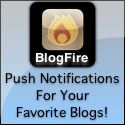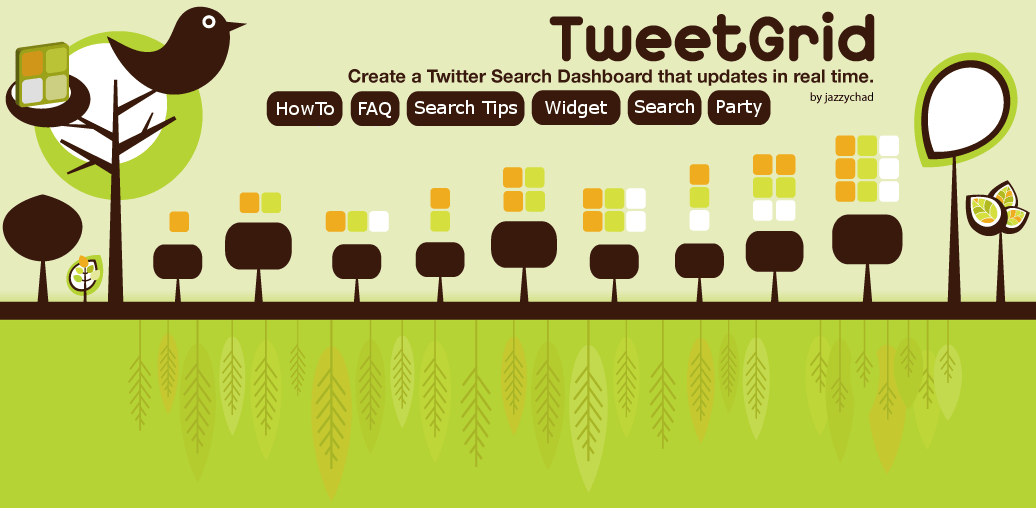
TweetGrid FAQ
You can always get the latest information on theTweetGrid News Page
- What is TweetGrid?
TweetGrid is a powerful Twitter Search Dashboard that allows you to search for up to 9 different topics, events, converstations, hashtags, phrases, people, groups, etc in real-time. As new tweets are created, they are automatically updated in the grid. No need to refresh the page!
- Do I need a Twitter account to use TweetGrid?
No, you do not! Unlike many other twitter services, you do not need a twitter account to use TweetGrid. It was designed to be a "drive-by" service, meaning that anyone can use it without needing to register or log-in first. Just open TweetGrid, choose a grid layout, and off you go! You will, however, need a twitter account to tweet from TweetGrid, but anyone can use it for searching twitter.
- What browsers are supported on TweetGrid?
TweetGrid has been successfully tested in the following browsers:
-
Windows
- Firefox 2 and 3
- Safari
- Chrome
- Internet Explorer 7
-
Mac OSX
- Firefox 2 and 3
- Safari
-
Linux
- Firefox 2 and 3
-
Windows
- The font is too small. How do I change the font size?
Most browsers support the following methods to change the font size:
Press Control Shift + (plus sign) to increase font size.
Press Control - (minus sign) to decrease font size.
Or
Hold the Control key and scroll your mouse wheel up/down to increase/decrease font size.
- Can I change the grid layout?
Yes, you can! Just choose a different layout from the Change the grid dropdown box. Your current searches will remain intact as the layout is updated.
- Can I save or bookmark my grid?
Yes, the way to save a grid is by creating a bookmark for it.
To create a bookmark, simply drag the Full Address link to your bookmarks. Then you can edit the bookmark to describe the grid you just saved.
If you prefer a shorter URL, click the Create Short URL link and wait for a link to http://is.gd to appear in the same place. Then drag that link to your bookmarks.
- Can I tweet from TweetGrid?
Yes, you can! Just click the link that says TWEET near the top left of the screen to display the tweet controls. Type your tweet, enter your name and password, and click Tweet! Simple as that.
- What is the Hashtag box for?
If you are participating in a TweetUp or are using a certain hashtag to participate in a conversation, you can enter the hashtag into the Hashtag box, and it will automatically be appended to the end of your tweets. You don't have to worry about remembering to add it each time. Just remember to clear the Hashtag box when you don't want to use it anymore.
- Does the character count account for the hashtag?
Yes! If the Hashtag box contains a hashtag, the tweet character count will take that into account so you don't create a tweet that is too long.
- How do I make the tweet controls go away?
Click the [ X ] link next to the Tweet button.
- Who wrote TweetGrid?
jazzychad did! It started out as a personal project for a better way to search twitter, and it turned into a handy tool that many people find useful everyday.
- How do I pause tweets in the grid?
Press the Stop button next to the search box to stop/pause that particular box. To resume, press the Search button.
- How do I share my grid with other people?
You can share your current grid by using the Share links at the top of the page.
Full Address contains the full address for the grid. Right-click the link and select "Copy Link Location" to copy the link. You can then paste it in an email or any other form of text communication.
Create Short URL allows you to create a shortened link to the grid. Simply click the link and wait for a link to http://is.gd to appear in the same place. You can then right-click the link and select "Copy Link Location" to copy the link. This is useful for pasting links into services that have short message limits, such as twitter of course.
Tweet It automatically creates a tweet for you with a shortened link to your grid. You can edit the tweet before you send it, but leave the link intact or it won't work. Enter your name and password, click Tweet, and off it goes!
- How is TweetGrid different from TweetChat?
TweetChat only allows you to search for hashtags, and only one at a time. TweetGrid allows you to search for anything, up to 9 searches at a time.
- Do I use up my API rate limits with TweetGrid?
For Searching you use ZERO of your API limit. If you decide to get your Friends or DMs through the grid, you will be using your API limits, but you have control over how often they refresh so you don't drain your limit too fast.
- Can I receive my direct messages on TweetGrid?
Yes you can! Click the "Settings" tab in one of the grid boxes and select "DMs", then enter your username and password to automatically load your DMs.
- Can I send direct messages on TweetGrid?
Yes! You can click the DM link at the top of the page, or click the DM Bubble icon in each tweet to send a DM to that user
- Can I "favorite" a tweet?
Yes! Just click the Star Icon
 and make sure your username and password are in the tweet box at the top of the page. Then the star will fill in
and make sure your username and password are in the tweet box at the top of the page. Then the star will fill in  and become a favorite.
and become a favorite.
- How do I create a Group in the grid?
You can create groups of up to 30 people in each box of a grid.
To create a group, type group: (that's the word "group" with a colon) followed by a comma-separated list of up to 30 twitter usernames.
Example:
group:jazzychad, tweetgrid, biz, ev, waynesutton, respres, takeroot
Click Here for an example grid using the above group.
You do not need to put an @ symbol in front of each name.
This will update the box with only tweets from this group of people. At the moment there is no way to filter groups for keywords, but that is coming next.
- Do Groups update in real-time?
They update in almost real-time. Since creating groups is an API intensive process, groups will update about once every 45 seconds, which should be plenty fast for most groups.
If you need a real-time group of a small number of people (less than 5) you can use this technique instead:
from:user1 OR from:user2 OR from:user3 OR from:user4
- How do I search for tweets near a certain location (Geocoding)?
To search near a location, you will need to use the keywords near: and within: as part of your search.
Example: To search for tweets within 50 miles of New York City, type this:
near:New York, NY within:50mi
You can use mi for miles or km for kilometers.You can filter these tweets with keywords also. For example, to search for people talking about coffee near Seattle, you may type:
starbucks OR coffee near:Seattle, WA within:15mi
This technique work on the Grids, on the Search Page, and on TwitPicGrid.
- I think something goofed up. Can I manually refresh the grid?
Yes, you can refresh the grid manually if you think something has gone awry, but DO NOT click Refresh in your browser as this will destroy your grid. Instead, to manually refresh, click the Full Address link at the top of the screen.
- Does TweetGrid support Boolean Search Operators and other advanced search techniques?
Yes. Please see Advanced Search Tips for a complete explanation.
- Is there a limit on the length of the search terms?
Yes. Unfortunately, twitter limits searches to 140 characters, which usually is more than enough for most search needs.
- What happens when I click on a link in the grid?
If you click on a username, their twitter page is opened in a new tab/window. If you click a URL link, it is opened in a new tab/window. Either way, your grid remains intact in the same window.