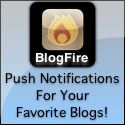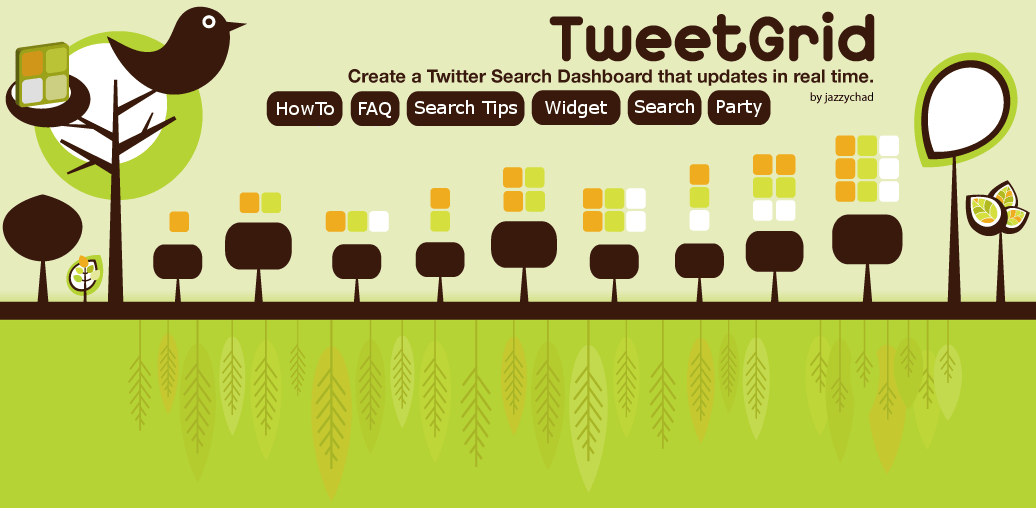
March 02, 2009
There have been several improvements and upgrades to TweetGrid over the past few weeks.New Experimental Layout Options: 1x4, 1x5, 2x4, 2x5, and 1x10 Side Scrolling.
Here are some videos demonstrating a few of the new features.
How To: See Friends Timeline and Direct Messages
How To: See User Information and Follow
How To: Create a WordPress Blog Post Inside TweetGrid
February 09, 2009
I am happy to announce several major enhancements that have been released to TweetGrid over the weekend. These enhancements include:- TwitPicGrid
- Inline TwitPic Thumbnails
- Groups
- Location-based Searching (geocoding)
- More Grid Layouts
- Several User Interface Enhancements
- Favoriting Tweets in Grids
- Emailing Tweets from a Grid
TwitPicGrid
TwitPicGrid is a unique way to view TwitPics as they are being posted to twitter. You can find it at http://tweetgrid.com/twitpicgrid .There are Auto-Scroll and Continuous Mode options for screen-saver-like viewing, which can be quite hypnotic at times. It's interesting to watch so many people post pictures of different (yet similar) things. Lots of people, pets, and food. Try using the search box for a more focused view.
Inline TwitPic Thumbnails
You may have noticed this change already, but I wanted to officially announce it. If there is a link to a TwitPic in a tweet, a thumbnail of the picture will display in the grid or search page. This can definitely spice up the grid.Clicking on the thumbnail will take you to the TwitPic page itself. The thumbnails only show a portion of the whole picture, so it's usually worth going to look at the full picture. For fun, try searching for something like twitpic food to see what people are eating in real-time.
Groups
This is an extremely powerful feature.You can create groups of up to 30 people in each box of a grid.
To create a group, type group: (that's the word "group" with a colon) followed by a comma-separated list of up to 30 twitter usernames.
Example:
group:jazzychad, tweetgrid, biz, ev, waynesutton, respres, takeroot
Click Here for an example grid using the above group.
You do not need to put an @ symbol in front of each name.
This will update the box with only tweets from this group of people. At the moment there is no way to filter groups for keywords, but that is coming next.
Imagine having a 2x3 grid open, and each box having 30 different people in a group. You can easily follow 180 people separated into logical groups this way. I am very excited about this feature and can't wait to see how people use it.
Location-based Searching (geocoding)
Ever wanted to see who was tweeting in your city? Or in a city somewhere else? Now you can!To search near a location, you will need to use the keywords near: and within: as part of your search.
Example: To search for tweets within 50 miles of New York City, type this:
near:New York, NY within:50miYou can use mi for miles or km for kilometers.
You can filter these tweets with keywords also. For example, to search for people talking about coffee near Seattle, you may type:
starbucks OR coffee near:Seattle, WA within:15mi
This technique work on the Grids, on the Search Page, and on TwitPicGrid.
More Grid Layouts
After seeing Jeff Barr's Post about TweetGrid and his wanting more columns for his widescreen monitor, I decided to go ahead and do it. You can now choose additional layouts of 1x4, 1x5, 2x4, and 2x5.Several User Interface Enhancements
I have normalized the timestamp format across all browsers for a more uniform look. You may notice that the grids no longer have the "[Reply] [Retweet] [View Orig]" links in each tweet. They have been removed and replaced with icons for a little sleeker look. Also, these icons won't appear until you move your mouse over an individual tweet, so the screen looks much less cluttered in general. The icons now look like this:
 Reply
Reply
 Retweet
Retweet
 View Original
View Original
 Favorite
Favorite
 Email Tweet
Email Tweet
The last two are new features described here...
Favoriting Tweets in Grids
This feature has been requested for a long time, and I finally implemented a suitable solution. There is a transparent star icon in each tweet that you can click to make it a favorite. It will then become a full star icon
in each tweet that you can click to make it a favorite. It will then become a full star icon  . Just make sure you have your username and password filled in the tweet box or else clicking the star won't work.
. Just make sure you have your username and password filled in the tweet box or else clicking the star won't work.
Emailing Tweets From a Grid
This suggestion came from Guy Kawasaki after he described how Tweetie (probably the best Twitter iPhone app) was able to do this. I can see how this would be a useful feature, so I added it. Just click the email inbox icon in a tweet to open up an email form where you can send the tweet to yourself, or any other email address you want.
in a tweet to open up an email form where you can send the tweet to yourself, or any other email address you want.
Does a tweet have important info or a link you might want your friend to see? Are they away from their computer or not on twitter at all? Do you want to email a tweet to yourself for easy access later on? Just open the email form, edit the subject and message to your liking, and send it! Simple as that.
That's All for Now!
I hope you enjoy these enhancements and that they make you more efficient at engaging in conversations through twitter.As always, if you have any questions, concerns, feedback, or other suggestions, you can send a tweet to @tweetgrid or @jazzychad.